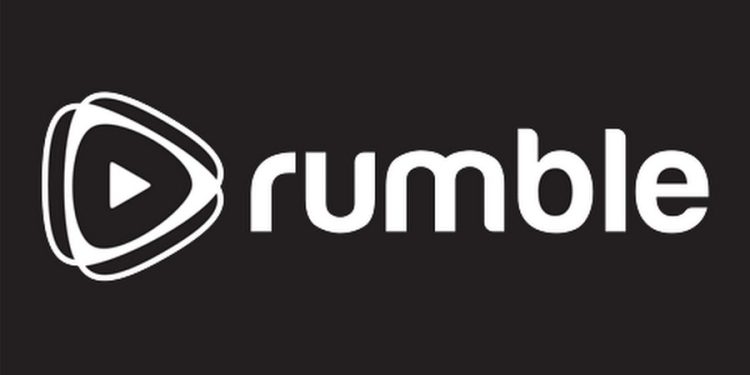Rumble, the popular video-sharing platform, offers a vast library of content ranging from viral videos and news clips to exclusive shows and live events. While you can enjoy Rumble on your computer or mobile device, watching on a larger screen provides a more immersive experience. This guide outlines the methods to connect your TV to Rumble and enjoy its diverse content.
1. Using the Rumble App on Smart TVs
The most straightforward method is to utilize the Rumble app directly on your Smart TV. Many Smart TVs, including Samsung, LG, and others, have the Rumble app available in their app stores.
- Access your TV’s App Store: Navigate to your Smart TV’s app store using your remote control.
- Search for Rumble: Use the search function within the app store to find the Rumble app.
- Install the App: Once you locate the app, select it and follow the on-screen instructions to install it on your TV.
- Launch and Sign In: After installation, launch the Rumble app and sign in to your Rumble account to access your subscriptions and personalized recommendations.
2. Connecting through Streaming Devices
If your TV doesn’t have a built-in app store or the Rumble app isn’t available, you can use streaming devices like Roku, Amazon Fire TV, or Apple TV to access Rumble.
- Install the Rumble App: On your streaming device, go to the app store (Channel Store on Roku, Amazon Appstore on Fire TV, App Store on Apple TV) and search for “Rumble.” Install the app on your device.
- Launch and Pair: Open the Rumble app on your streaming device. You’ll likely be presented with a pairing code.
- Activate on a Web Browser: On your computer or mobile device, open a web browser and go to rumble.com/pair. Sign in to your Rumble account if prompted.
- Enter the Pairing Code: Enter the code displayed on your TV screen into the provided field on the website and click “Pair.”
3. Screen Mirroring from Your Mobile Device
Screen mirroring allows you to duplicate your mobile device’s screen onto your TV. This method works if your TV and mobile device support screen mirroring technology (e.g., Miracast, AirPlay).
- Enable Screen Mirroring: On your TV, enable screen mirroring or casting. The exact name and steps may vary depending on your TV model.
- Connect Your Mobile Device: On your mobile device (smartphone or tablet), go to the screen mirroring or casting settings. Select your TV from the list of available devices.
- Open the Rumble App: Once your device is connected to your TV, open the Rumble app on your mobile device and play the content you want to watch. It will be mirrored on your TV screen.
Read More – follow some easy steps To get started with aka.ms/linkpc.
4. Using an HDMI Cable
If your TV doesn’t support screen mirroring or you prefer a wired connection, you can use an HDMI cable to connect your computer or laptop to your TV.
- Connect with HDMI: Connect one end of the HDMI cable to your computer’s HDMI port and the other end to an available HDMI port on your TV.
- Select the Input Source: On your TV, use the remote to select the correct HDMI input source that corresponds to the port you connected the cable to.
- Open Rumble in Your Browser: On your computer, open a web browser and go to rumble.com. Sign in to your account and play the video you want to watch. It will be displayed on your TV screen.
Troubleshooting Tips
- Check Internet Connection: Ensure your TV or streaming device has a stable internet connection.
- Update App/Firmware: Make sure the Rumble app and your TV’s firmware are up to date.
- Restart Devices: Restart your TV, streaming device, and router if you encounter any issues.
You May Also Like – Why Activate JioCinema on Your TV Via jiocinema.com/activate.
By following these methods and troubleshooting tips, you can successfully connect your TV to Rumble and enjoy a wide array of video content on the big screen.